Are you on Instagram? How do you post ... randomly? by theme?
I use to just post randomly. Whatever was on my mind or whatever I wanted to share. But awhile back, I found a way to create Instagram puzzle grids in Canva and fell in love with the way it looks!
Here's what my Instagram looks like right now ...
Isn't it pretty?!! As you scroll, it looks like one continuous picture! I just love it so much and I want to share with you how I made it, so I created this pic tutorial ...
To create this in canva, start off by creating a custom design that is 3240x6280 px ...
Once you have the design open, click on 'File' menu and select 'View setting', then 'show rulers and grids' ...You'll see the rulers across the top and left hand side of your design. You can then click and drag the ruler from the top down and position it at the 1080 mark on the left hand side. Once in position, click the ruler again and drag another guide to the 2160 mark. Repeat, adding gridlines at 3240, 4320, and 5400 marks. Click and grab the ruler on the left side of your design and position it at the 1080 mark, repeat for the 2160 mark. When finished, it should have 18 equal boxes and look like this ...The gridlines will not print or appear on your finished picture, they're just to be used as guides. Each of the 'boxes' will be a Instagram post/picture. At this point, I duplicate the page and begin working on the duplicate. The first page I leave blank, so that I always have a clean template that I can just duplicate over and over.Now you can begin creating! I usually start adding various elements to the background. You can search for swirls, dots, stars - whatever kind of look your going after. Then I add some frames to plop in some uploaded pictures ...
Focus on each of the squares as individual pictures/posts and continue to create your design. If you're going to create a few of these, you'll want to make sure they flow together. Duplicate the 'template'. Whatever design elements you have on your created page, add them to the bottom of the duplicated page and line them up so that they look continuous. When you're ready to create another design, use that page as your base and continue same as above. It may sound a little confusing, but this is what mine looks like at this point. I duplicated the snowflake and stars and lined them up at the bottom of the top page. I'll use that page as my next design ...
Once you have the entire design complete, save it as a JPEG file (When you have multiple pages, Canva will download them all as a zip file. Make sure to save just the current page). Here's what one of my completed designs looks like at this point ...
After you've saved your design, you'll need to split it up into 18 different images. There's an easy (& FREE) website that will do that for you! Go to https://pinetools.com/split-image
Click on 'Choose File' and navigate to where you saved your design and upload it. A preview will appear.
Then click on 'Both' under How to split the image
Under Split by, select 6 vertical and 3 horizontal
Click 'Split Image'
It will automatically split your image into 18 separate images, and can be downloaded individually or all of them in a zip file. Click on your preference to save your images.
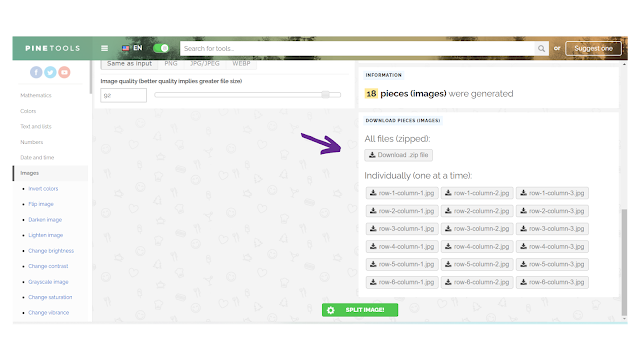
IMPORTANT!!!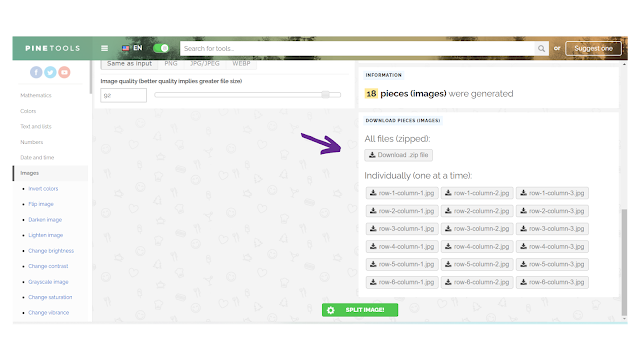
When the images are split, they will be saved from the top left to the bottom right. When posting, you'll need to post them in reverse order - from bottom right to top left. Otherwise they won't line up properly when posted ...
I usually rename them, starting with the last one renaming it 001 and proceeding until I've renamed the first one 018. This way, it keeps them in the proper order and makes posting them easier. When posting to Instagram, the frequency is entirely up to you! You can post 1 per day to give you 18 days of posts, or you can post multiple per day or even a few per day, but every other day. Like I said, it's up to your preference! Just make sure to keep them in the porper order. I like to have my puzzle look complete, so I post 3 per day over a couple hour period. That way if someone is looking in the afternoon, it always looks complete lol
I learned this from a social media trainer that I follow and I absolutely love it. I hope you found this useful and will attempt it on your own Instagram. Please let me know if you have any questions and I will do my best to answer.
Thanks for stopping by today!
xoxo
Dawn










No comments:
Post a Comment