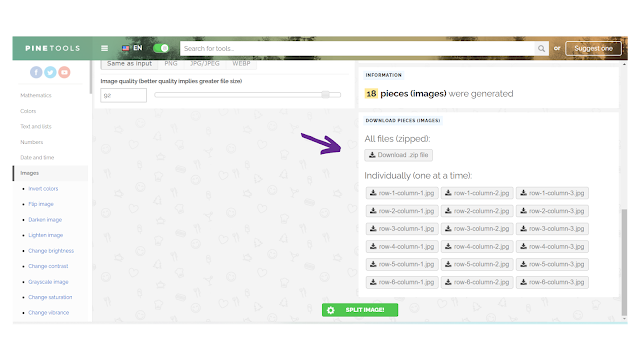Welcome to the world of creativity and self-expression! If you're a beginner eager to dive into the exciting realm of paper crafting, Stampin' Up! products are your perfect companions. In this blog post, we'll explore the basics and guide you on how to make the most of these fantastic crafting supplies.
Understanding Stampin' Up!:
Stampin' Up! is not just about stamps; it's a comprehensive crafting system that offers a wide array of high-quality products. From stamps and ink pads to coordinating paper and embelishments, Stampin' Up! provides a seamless and coordinated crafting experience.
Essential Supplies For Beginners:
To kickstart your creative journey, gather a few essential Stampin' Up! products:
A. STAMPS: choose a stamp set that resonates with your style. Whether it's florals, sentiments, or geometric patterns, Stampin' Up! has a variety to suit every taste. Stampin' Up! offers 2 different types of stamps ...
1. Cling - the traditional 'red rubber' stamp
2. Photopolymer - stamps are entirely transparent for perfect image placement
Both types of stamps cling to acrylic blocks for easy stamping
B. INK PADS: invest in a few versatile ink pads. Stampin' Up! ink pads come in a spectrum of colors and are designed to coordinate with other products, ensuring a cohesive look in your projects. The flip-open, stackable ink pads store ink upside down and the ink is fast-drying, dye based and acid free.
C. PAPER: explore Stampin' Up!'s beautiful selection of patterned paper and cardstock. The coordinated color families make it easy to mix and match for stunning results. The classic heavyweight Cardstock is dyed all the way trhough, so you won't see any white edges when you cut or tear. And our Designer Series Paper (patterned paper) is acid free and lignin free, making it ideal for all paper crafting projects.
D. TOOLS: basic tools like a paper trimmer, adhesive, and clear blocks for mounting your stamps will make your crafting process smoother. Stampin' Up! offers tried and true tools to make your paper crafting time easier and more productive.
Simple Stampin' Techniques:
Now that you have your supplies, let's dive into some beginner-friendly stamping techniques ...
a. Direct Stamping: ink your stamp and press it directly onto your paper for a clean and straighforward design. Make sure the you use a smooth up and down motion, with no wiggling when pressing onto the paper.
b. Masking: Create depth by masking off areas with scrap paper and stamping over them. Check out this step by step tutorial from an older blog post showing how I stamped on a post-it to use as a mask ... Masking Techique
c. Embossing: add texture and dimension to your projects by heat embossing with Stampin' Up! embossing powders. Here's a great card I created using heat embossing ... Heat Embossed Card
d. Coloring: use Stampin' Up! markers, watercolor pencils, or blends to add pops of color to your stamped images. There are numerous 'outline style' stamps that you can use several colors to color in. Here's an axample of how I used blends to color in a card ... Coloring Example
Stampin' Up! products offer endless possibilities for creativity, making it easy for beginners to embark on their crafting journey. Remember, there are no rules in crafting - just have fun, experiment, and let your creativity flow.
Happy crafting!
Dawn